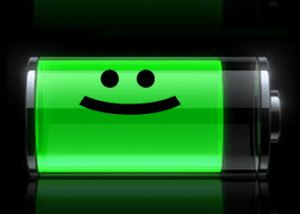 With the electricity authority prolonging the load shedding hours, it’s sometimes a challenge to use your laptops continuously for hours. Even without the load shedding problems, it is a pain to have to charge your laptops every few hours. Here are some useful tips that you can follow to extend the battery life of your laptop.
With the electricity authority prolonging the load shedding hours, it’s sometimes a challenge to use your laptops continuously for hours. Even without the load shedding problems, it is a pain to have to charge your laptops every few hours. Here are some useful tips that you can follow to extend the battery life of your laptop.
1. Switch off your wireless card: If you do not plan on using the internet or other networking facilities, it is better to switch off the wireless card. Many laptops nowadays come pre-installed with a wireless switch button. However, the shortcut keys ‘Fn+F2‘ also work for most of the laptops.
2. Keep your monitor brightness to minimal: If you are doing something that doesn’t require a bright screen (scanning your computer for virus, for instance) or if you are in a well-lit area, you can try reducing your LCD’s brightness to a level that suits you.
3. Try to Single-task: Running multiple applications at a time drains your laptop’s battery. To get the most of your battery, close all the background apps that you do not need at any given time. Go to your task manager (ctrl+alt+del) to check if any unwanted apps or processes are running in the background. Also, simple apps that require lesser RAM and processing power is to be preferred while using laptop on battery power.
4. Personalize your power options: You can see an ‘Adjust power options’ feature when you click on the battery icon at the right corner of your task bar. Some features such as ‘when to put your computer to sleep’ or ‘when to dim the screen when the laptop is kept idle’ can be managed there. There are many freewares such as batterycare and easy battery monitor for similar purposes.
5. Defrag your hard drive: Fragmented files mean your computer has to work harder to retrieve information while regular defragging ensures that the stuff on your hard drive is stored as efficiently as possible. This goes a long way to ensure that your hard disk consumes lesser power during data retrieval. So, it’s a good idea to defragment your hard disk regularly.
To defragment your hard disk, you can use the ‘Disk Defragmenter‘ tool available in windows. Click on ‘Run‘ on the start menu (or use windows key ⊞ + R), type dfrgui and hit enter. The Defragmenter tool opens up.
6. Avoid using external devices including CDs and DVDs: Copy any data you might need onto your hard disk from any CDs, DVDs or even from your USB devices. Optical drives consume large amounts of power to spin up CDs and DVDs thus, resulting in the quick-death of your battery.
7. Avoid heating: Exposure to high temperature is sure to reduce your battery’s life and may even leave a permanent effect. Make sure you keep your computer’s vents clear of dust. Blocked vents leads your PC to generate more heat which means the fan has to work harder to keep it cool. Even when you place it on your lap, use a cooling pad or something similar. Avoid propping your laptop on pillows or blankets as they tend to heat it up.
8. Pick your priorities: Go easy when you work on battery power- avoid such things as gaming, playing a song in the background or playing a DVD. On the other hand, simple word processing or reading e-magazines and ebooks consume much less power. And most importantly as mentioned earlier, don’t multi-task.
9. Hibernate rather than standby: While keeping your computer in standby mode does consume much lesser power, it continues to use some energy to keep your laptop ready whenever you wish to resume the session. Hibernating your PC, on the other hand, not only saves your current state to the hard disk, it completely shuts it down as well ensuring no passive energy consumption until you continue where you left off!
10. Keep drivers and softwares updated: Usually, updates of most drivers and softwares comes with more power-efficient features while consuming less resources. So, keep your drivers and other softwares up to date.

Pingback: Technology Questions You Should be Familiar with
MY PC RESTART PROBLEM