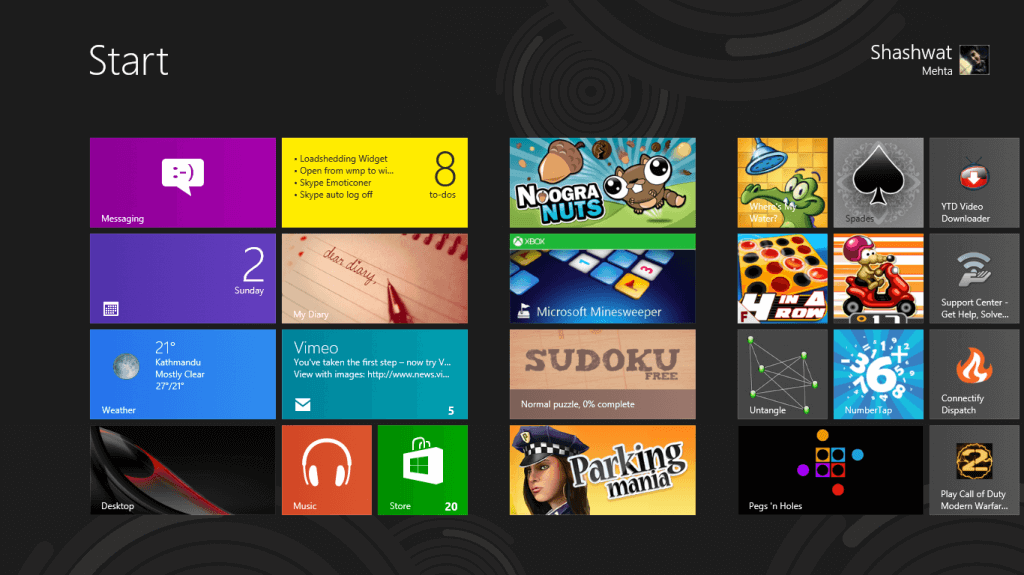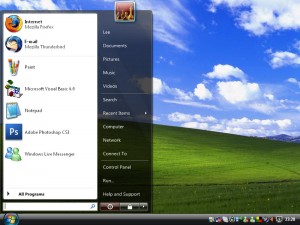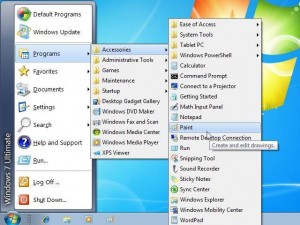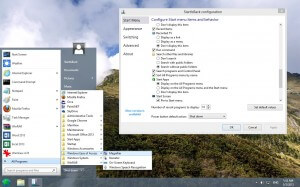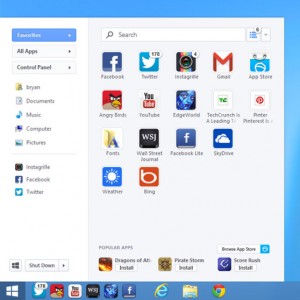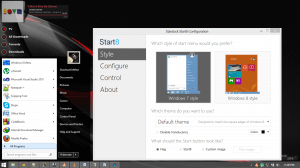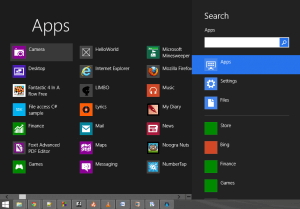With the release of Windows 8, Microsoft replaced the start menu with the start screen. Microsoft claims that the old Start menu had lost its touch as people were more inclined towards pinning their apps to the taskbar or using shortcuts to launch applications (Here’s a short article on that). So they revamped the menu with added features and gave it a new identity – the start screen. While there are definitely many advantages of using the start screen, there are some of us who just want the old start menu back. Well, you’re in luck. Many third party replacements have emerged that give you just that. It’s a great idea to check them out, and if this is what was keeping you from upgrading to windows 8, well you have nothing to worry about anymore.
I tried a few of them myself. Here’s a rundown of the top 5.
5. ViStart 8
Boasting a quick search feature using a custom indexing engine, ViStart can find documents in seconds. As most others in the race, this brings up a classic Windows 7 Start menu with control panels, documents, and more. Customizable buttons and themes in addition to the usual – skipping to desktop, disabling the charms bar, searching, launching and pinning metro apps etc, ViStart8 is an easy to use, user friendly replacement.
Download ViStart8
4. Classic Shell
A free, open-source, robust replacement, classic shell is a familiar take on the classic start menu. . It includes skins that can mimic the Windows 7/Vista, Windows XP, or Windows 2000/98 start menus and is extremely configurable. After installation, you can select between a simple single-paned menu or the more modern dual-paned menu. The familiar Run command, search field are right there along with all your programs, documents and settings. You can even search and launch metro apps from right within. You are given an option to bypass the Start screen at login.
In addition to these awesome features, classic shell offers you with a ton of customization options. You can even back up your tweaks as an XML file, and restore them or transfer to another PC. In summary, Classic shell is a simple, free, highly customizable start menu replacement.
Download Classic Shell
3. StartIsBack
StartIsBack is the best contender if you’re looking for a Windows 8 start menu replacement that looks exactly like that in Windows 7. You get the same Start button orb icon, the same Start menu search box, the same jump lists, and even the same Aero transparency. It really feels just like the Windows 7 Start menu.
Unlike Windows 7 start menu however, StartIsBack is fully customizable. It includes options to disable the specific hot corners, jump straight to desktop, and even allows you to change the Start button orb icon.
Unfortunately, StartIsBack isn’t free. It’ll cost you $3 for 2 PCs license and $5 for 5 PCs license. However it does offer you a free 30 day trial.
Download StartIsBack
2. Pokki
Pokki, unlike other replacements, doesn’t try to copy the old start menu. It has a sleek, unique design, from where you can access all your programs, documents and folders and even metro apps. The design is heavily tied with the Windows 8 UI.
You can also add widgets to Pokki, such as Gmail or Facebook, which displays your latest email or status updates. The pinning system is really neat, and not unlike what you’d find in your smartphone. As with others, you can boot straight to the desktop, and disable the hot corners. It also offers a load of customization options. And the best of all is that it is free.
If you’re looking for a start menu for Windows 8, which is a bit more modern, Pokki is what you want.
Download Pokki
1. Start8
In this count down, Stardock’s Start8 takes the trophy, not by so much distance though. I’ve been using it for over a month, and I’ve had no complaints. Depending upon how fond you are of the new Start screen, you can set up the orb to display the Windows 8-style Start menu or the Windows 7-style classic Start menu. Start8′s Windows 7-style Start menu is a more accurate reproduction of Windows 7’s Start menu than Classic Shell’s.
Start8′s Windows 8-style Start menu isn’t too shabby, either – it feels similar to the new Start screen, but you can use it without going full-screen. There are a variety of features including menu styles and themes. You have an option to bypass the Start screen as well as disabling the hot corners, including the charms bar to stay fully in desktop mode.
Unfortunately, start8 isn’t free. It sells for $4.99, though you can get a full featured 30 day trial. At the cost of just $5, I’d say it’s worth it.
Download Start8
While there are many more options (Here’s a more detailed list), these are the five that I found the best. Again, the default Start screen isn’t bad either, and many people actually prefer it over the start menu. It does offer a quick way to search for and launch apps, and the live tiles help you get notified in a much more efficient way. In the end, it all boils down to what you prefer.